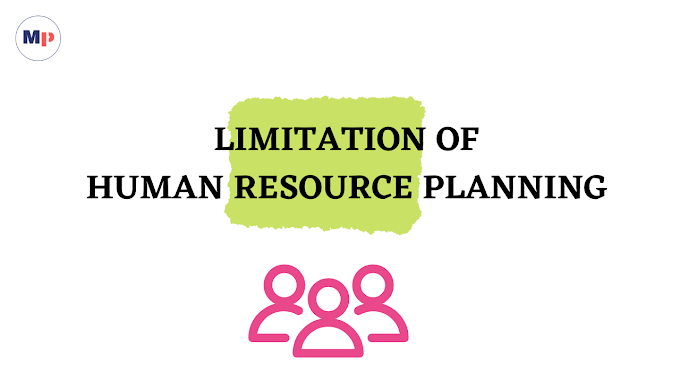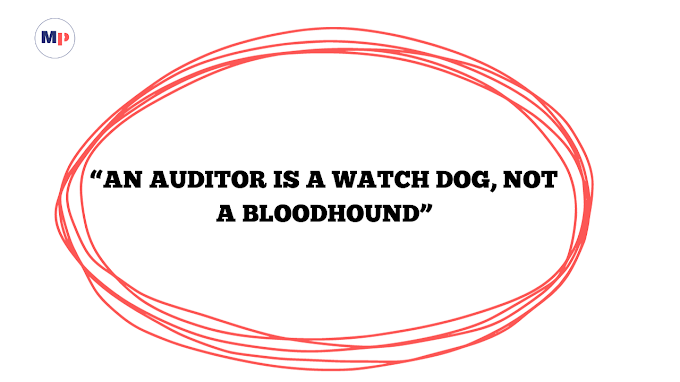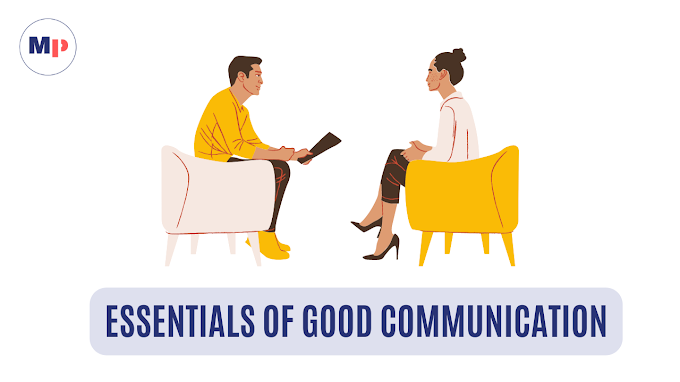How to Install, Activate and Delete WordPress Theme
WordPress Theme Sources
We have already told you how to install the WordPress website on Dreamhost. Now we will tell you that there are many places for WordPress themes where it can be downloaded. The best is 'WordPress Theme Club'. Apart from this, WordPress themes can be found from many such WordPress free theme directories with the help of WP board, or themes can be inserted in WordPress by downloading any zip file. You can also edit WordPress themes using the Theme Test Drive plugin.
WordPress Theme Guide
At your convenience, download the WordPress theme of your choice and first save it in a folder. Many premium theme clubs download themes in a zip file only. Here are two ways to add a theme in WordPress-
Theme Installation by Dashbo:
1. First log in to the WordPress dashboard. Here go to the 'Appearance' option. In this option there is an option of theme. After going to the theme option, there is an option of 'Add New'.
2. There click on the option of upload theme. Along with clicking on it, you will also have the option to browse and upload themes. By clicking on it, go to the place where you have saved the theme of the zip file.
3. Once you go to the option of 'Install Now' after selecting the theme, the theme you have selected for your WordPress starts uploading.
4. Before activating the theme for your WordPress, you have the opportunity to preview. Through this, you will be able to decide how the theme uploaded by you is looking in your Word.
5. WordPress preview does not come right every time and there may be some errors in it. So if this is not your live site then you can try uploading your theme completely.
Theme Installation by FTP
Theme can be added or edited in WordPress with the help of FTP. This is most effective when your server security prevents you from using the dashboard to theme and plugin. If there is an error when uploading a theme from the dashboard, then the theme can be uploaded to your WordPress using FTP. The method of installing themes via FTP is called 'Manual WordPress Theme Installation'.
You need FTP software to upload themes with its help. This work can be done with the help of FileZilla or Cpanel. Apart from this, it is also very important to have WINRAR software, which proves helpful in opening the zip file. If you do not have WinRAR in your system, then it is necessary to download such software from a good website. Using this method, we first extract the theme from zip and save it in our theme folder.
How to Activate WordPress Theme
Once themes are uploaded with the help of Dashboard or FTP, these themes can be browsed later with the help of WP Dashboard. For this, go to the option of Appearance shown on the screen, in this option there will be an option of 'Themes', where you will find all the themes uploaded by you. You can also use these accumulated themes for your WordPress whenever you want.
How to Delete WordPress Theme
There are two ways to remove a theme, just like there are two ways to add a theme. Both the methods are being given below one by one.
1. For this, firstly you can use the 'Appearance' option of WordPress. Here there is a delete option in the theme option. By going to that option, the existing theme can be deleted very easily. But it is not right to delete directly. First select another theme and then remove the existing theme on the pretext of uploading it.
2. FTP manager can also be used for this, where the theme can be removed with the help of wp content or theme option. Although the use of the dashboard is very convenient.